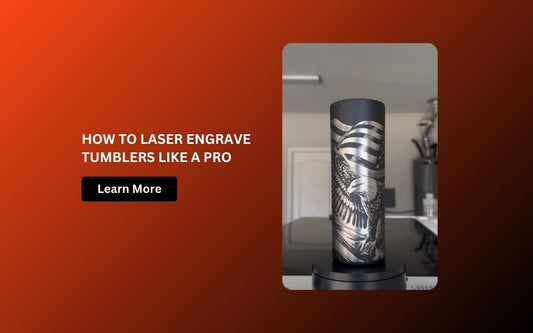When your laser cutter is not cutting all the way through, it's more than an inconvenience—it disrupts production, wastes materials, and can damage customer trust if jobs are delayed or unfinished. Whether you're working with acrylic, wood, leather, or composite boards, consistent cut-through performance depends on several interconnected factors.
Key Takeaway
This guide offers a step-by-step troubleshooting framework to help identify and resolve the root cause. If your CO₂ laser is not cutting through or your diode system leaves material uncut, the issue usually falls into one of a few predictable categories.

1. Verify Focus Height and Material Flatness
Incorrect focus and uneven material surfaces are two of the most frequent and preventable reasons a laser cutter is not cutting through fully or evenly. Even a perfectly aligned beam with correct settings will fail to perform if the focal point is misaligned with the material surface.
1.1 Focal Distance
Laser systems are designed to deliver maximum power density at a very specific distance from the lens to the material—this is known as the focal point. The most common lenses used in CO₂ systems are:
- 1.5" lens for fine engraving and shallow cutting
- 2.0" lens for general-purpose cutting and engraving
- 2.5" lens for thicker materials or variable-depth applications

If your material surface is even slightly above or below this point, the beam begins to diverge, decreasing energy concentration. This results in:
- Incomplete cuts
- Excessive charring
- Wider kerf (cut width)
- Reduced engraving detail
You can run a ramp test to precisely identify your machine's optimal focal height for each lens type. Always lock in this setting before production.
1.2 Autofocus Failure
If your machine is equipped with an autofocus system, don't assume it's working correctly by default. Faulty Z-probes, dirty sensors, or firmware glitches can cause the machine to lock in the wrong Z-height. As a result, the laser may appear to run normally, but fail to cut deeply enough.
To troubleshoot autofocus:
- Manually confirm focal height with a focus gauge or acrylic spacer.
- Re-calibrate the Z-probe if available.
- Use manual focus mode to verify accuracy and rule out automation issues.
If your CO₂ laser is not cutting all the way through, but engraving seems fine, autofocus calibration is a prime suspect.
1.3 Material Warping and Uneven Surfaces
Many laser-compatible materials—especially thin plywood, cardboard, leather, and foam—are prone to warping due to ambient humidity or poor storage. Even a 1–2 mm rise along an edge can throw your laser out of focus.
Symptoms of poor surface flatness include:
- Cuts that complete on one side but not the other
- Jagged or scorched edges near elevated areas
- Focus inconsistency on large panels or sheets
Mitigation tips:
- Use weights or magnets to hold material edges flat on the bed.
- Upgrade to a vacuum table if cutting thin or flexible sheets regularly.
- Pre-condition materials by storing them in a dry, flat space at room temperature before cutting.
A focused, stable beam aligned to a flat material surface is non-negotiable for any laser process. Addressing focus height and material warping first can often resolve cutting problems without any hardware changes or software tweaks.
2. Inspect Lens, Mirrors, and Optics
When a CO₂ laser is not cutting properly, one of the most overlooked yet critical areas to check is the optical path. Every CO₂ laser system relies on a clean, precisely aligned sequence of mirrors and lenses to deliver maximum beam power to the cutting surface. Any disruption or contamination in this optical chain can drastically reduce cutting effectiveness—even when your power settings and focus appear correct.
2.1 Lens Contamination
The focus lens is the final optical component that shapes and concentrates the laser beam into a tight spot at the material's surface. Over time, this lens collects residue from:
- Burned resin and pitch (especially from plywood, MDF, or acrylic)
- Smoke vapor that condenses onto the cooler lens surface
- Dust from surrounding materials or an unfiltered work area
Symptoms of a dirty lens include:
- Reduced cutting depth, even at full power
- Excessive charring around cut edges
- Slight burning or scorching even on engraving passes
To check your lens:
- Remove it carefully from the nozzle (usually held by a threaded ring).
- Hold it under a bright LED light.
- Look for foggy patches, yellowish discoloration, or visible soot specks.
A CO₂ laser not cutting through cleanly is often resolved with a simple lens cleaning.
2.2 Mirror Misalignment
Unlike diode or fiber lasers, CO₂ lasers use three reflective mirrors to route the laser beam from the tube to the nozzle. These mirrors must remain precisely angled and centered.
Common causes of misalignment include:
- Vibration from transport or frequent use
- Thermal expansion over time
- Loose mounting screws or bracket shifts
- Belt tension inconsistencies affecting gantry movement
Even a small misalignment can:
- Shift the beam off-center from the nozzle
- Decrease energy density at the focus point
- Cause inconsistent cutting across the bed
To troubleshoot:
- Use masking tape at each mirror junction and at the nozzle to mark and verify the beam path.
- Perform alignment tests with low-power test pulses and adjust mirror screws incrementally.
- Confirm that the beam lands in the same position regardless of gantry location.
Mirror alignment should be checked regularly, especially if your laser cutter is not cutting all the way through on one side of the bed or after long transport.
2.3 Protective Window Obstruction
Many modern laser heads include a protective lens or window below the primary focus lens to prevent dust or backscatter from damaging optics. While this helps extend lens life, it's another surface that can degrade beam quality if not maintained.
Common issues with the protective window include:
- Fogging due to trapped smoke between layers
- Micro-cracks or burns from reflected light
- Oil or residue buildup from air assist backflow
If you notice:
- Visible scratches or cloudiness
- Cuts worsening over time even after cleaning the main lens
- Uneven power performance between jobs
...then inspect or replace the protective window. It's usually easy to remove and inexpensive to replace.
In summary, if your CO₂ laser is not cutting through, always inspect and clean the optical system before adjusting power or speed. A clean, aligned optical path is the backbone of consistent laser performance. Preventive care—especially after cutting resin-heavy or smoky materials—saves time, preserves cut quality, and protects your investment.
3. Double-Check Speed, Power, and Number of Passes
Incorrect settings are a top reason a laser cutter is not cutting through—especially after a software update or material change.
- Speed Too High: Even a powerful machine won't cut if it's moving too quickly. Slower speeds allow more energy to transfer into the material.
- Power Too Low: Check that your job file is sending the correct power value. For example, if you're using 60% on 5 mm MDF, try increasing to 80–90% for better results.
- Pass Count Too Low: Thicker or denser materials often require two or more passes. Check that your software is sending the correct number of iterations to the controller.
4. Evaluate Air Assist Performance
A laser not cutting all the way through can sometimes be blamed on poor air assist—especially when cutting wood, rubber, or plastics.
- Clogged Nozzle: Resin and debris can block the nozzle tip, reducing airflow and heat dispersion. Inspect and clean the nozzle opening regularly.
- Weak Air Supply: Low air pressure leads to smoke buildup, flare-ups, and edge burn. Confirm your compressor or air pump is delivering at least 10–15 PSI.
- Jet Misalignment: Ensure the air stream hits the exact cut point. A misaligned nozzle won't blow debris away effectively, impacting beam penetration.
Airflow Tip: Use a visible smoke test (incense or paper) to verify airflow direction and intensity at the nozzle.

5. Test for Beam Output or CO₂ Tube Degradation
If your CO₂ laser is not cutting through even after checking focus, optics, and settings—it may be due to tube degradation.
- Usage Hours: RF CO₂ tubes have a lifespan of around 10000 hours. Beyond this, power gradually drops, often without completely failing.
-
Power Drop Symptoms:
- Previously cut materials now need more passes.
- Visible charring around the cut zone.
- Beam test fires produce faint or irregular burn marks.
- Tube Diagnostics: Use a power meter or burn test (on thermal paper or cardboard) to check beam strength and roundness. An elliptical or blurry dot may indicate low or unstable output.
6. Reassess Material Compatibility and Condition
Sometimes, the laser cutter not cutting through isn't the machine—it's the material itself.
- Surface Coatings: Painted, laminated, or gloss-coated materials often reflect or disperse the beam. Consider using masking tape to absorb some of the energy and protect surfaces.
- Warped or Moist Wood: High humidity or poorly dried wood absorbs energy and may resist cutting.
- Non-Laser Grade Materials: Low-quality MDF, acrylic blends, or untested rubber may emit inconsistent gases, resulting in poor cut quality and fouled optics.

FAQs About Laser Not Cutting Through
Q1: Why is my CO₂ laser not cutting through even soft materials?
Check lens clarity, focus, and power settings. A fogged lens or slight focus error can prevent deep penetration, even on softwood or cardboard.
Q2: Can a laser cutter lose power over time?
Yes. CO₂ tubes degrade with use, often dropping below usable output after 2,000–4,000 hours. Beam shape and cutting depth are key indicators.
Q3: What's the fastest way to test if my laser optics are the issue?
Remove the lens and inspect it under light. Fogging, resin spots, or burns are clear signs it's time for cleaning or replacement.
Q4: How important is air assist for cutting performance?
Very. Air assist helps maintain a clean, focused beam path. Without it, smoke buildup and heat can weaken the cut and char the material.
Q5: My laser used to cut this material fine—why not now
Check for software setting changes, a loose focus knob, worn tube, or a clogged nozzle. Equipment degradation or slight parameter drift often creeps in over time.
Conclusion
If your laser cutter is not cutting through, don't panic. Most issues stem from a few repeatable causes—focus misalignment, dirty optics, incorrect settings, weak air assist, or tube wear.
By working through this checklist methodically, you can avoid unnecessary downtime and quickly restore full cutting power. Especially for CO₂ laser not cutting through situations, early diagnosis and regular preventive maintenance are key to keeping your machine in peak shape.

 Liquid error (sections/image-banner line 171): invalid url input
Liquid error (sections/image-banner line 171): invalid url input