Engraving cylindrical objects like tumblers, glasses, and bottles has become easier and more precise thanks to rotary attachments. If you own a OneLaser X Series machine, learning the correct laser rotary settings is key to achieving flawless results every time.
Whether you’re a hobbyist, small business owner, or professional engraver, this detailed guide based on the OneLaser XRF rotary setup video will help you master the process.

1. Complete Guide to Laser Rotary Settings for OneLaser XRF
Let’s walk through exactly how to set up a rotary for laser engraving on your OneLaser X Series machine and how to configure laser rotary settings in LightBurn.
Step 1: Prepare the Machine
- Remove the honeycomb tray from the laser bed.
- Open the front panel by pressing the front right corner.
- Adjust the height of the platform to fit your rotary and the item you plan to engrave (like a tumbler).
- Place the rotary attachment on the tray.
Pro Tip: Make sure the rotary sits firmly and is aligned before moving on.
Learn more: How to Set Up a Laser Engraver
Step 2: Rotary Overview
Here’s a quick guide to the rotary components:
- Grip head knob (right side): Moves the grip head vertically.
- Large black knob: Adjusts the angle of the grip head for proper object positioning.
- Wheel on grip head: Tightens or loosens the clamp around your item.
- Left-side lever: Allows sliding along the rail; locks position when tightened.
- Additional adjustment wheel: Fine-tunes support for tapered objects.
Step 3: Connect the Rotary
- Plug the rotary cable into the aviation connection port on the back-right corner of your laser engraver.
- Ensure the connection is secure and properly tightened.
Step 4: Mount Your Object
- Place the tumbler or cylindrical object securely into the rotary.
- Tighten the grip and adjust height and placement along the rail for even rotation.
Tip: Ensure the object is perfectly level to prevent uneven engraving.
Step 5: Position & Focus the Laser
- Move the laser head to the center of the item.
- Use the autofocus button on the control panel for perfect focal distance.
This step is critical to achieving sharp, clean engravings.
Step 6: Switch to Rotary Mode
- Activate Rotary Mode by flipping the switch located at the back of your machine.
- To calibrate safely, apply masking tape around the cylinder. This prevents marking the actual object while measuring steps per rotation.
Step 7: Configure Laser Rotary Settings in LightBurn
- Open LightBurn software and import your design.
- Draw a 1-inch x 1-inch square on a separate layer to use for calibration.
- In LightBurn, go to Laser Tools > Rotary Setup:
- Select Chuck for the PIP bur grip 2.
- Input your object’s diameter (e.g., 3 inches).
- Start with 3,000 steps per rotation (this is your test baseline).
- Select Use selection origin and focus on the square layer only.
Step 8: Test & Calibrate
- Set the laser speed to 120% to mark the masking tape without cutting it.
- Frame the job and run it to engrave the square outline.
- Measure the dimensions:
- If it’s not exactly 1 in x 1 in, adjust steps per rotation accordingly (e.g., try 5,000).
- Repeat until the square is perfectly sized.
Pro Tip: This ensures your rotary is perfectly calibrated before starting the final job.
Step 9: Engrave Your Final Design
- Remove the test tape.
- Optionally, run autofocus again.
- Frame your design to ensure proper placement.
- Review Cuts and Layers settings:
- For stainless steel tumblers: use Speed: 5 mm/s, Power: 60% (settings may vary by material and design).
- Start the engraving process and watch your OneLaser perform at its finest!
Step 10: Finish Up & Reset
- Once engraving is complete, remove the object and clean it with alcohol or soapy water.
- Switch the machine back to normal mode:
- Flip the back switch to return to gantry mode.
- Disconnect the rotary cable.
- Reset the laser head to zero when prompted on the control panel.
Congratulations - you’ve successfully engraved your first rotary project on your OneLaser X Series machine!
2. Why OneLaser?
OneLaser is a US-based laser engraving cutting machine company known for cutting-edge technology, exceptional quality, and unwavering support for American businesses. The company offers flexible laser engraver financing through Shop Pay and ClickLease, making high-quality laser machines more accessible.
At OneLaser, expert technical support ensures your operations run smoothly, assisting with order tracking, returns, and business consultations. Whether you’re running a side hustle or managing a large production shop, OneLaser machines enhance your business with reliability and superior results.
OneLaser X Series
The X Series is ideal for high-precision engraving projects:
- XRF Model (38W RF metal tube laser): Exceptional for detailed engraving across various materials with long lifespan and instant startup.
- XT Model (55W CO₂ glass tube laser): Offers more power for thicker materials at a very competitive price point.
Conclusion
The right laser rotary settings paired with the reliability of OneLaser equipment take your cylindrical engraving projects to the next level. From first-time users to seasoned professionals, OneLaser helps you achieve perfect results every time.
Explore more possibilities with your OneLaser machine and start creating personalized rotary engraving projects today!
FAQs
What are laser rotary settings?
Laser rotary settings control the movement and rotation of cylindrical objects during laser engraving, ensuring accurate and even results.
How do I set up a rotary for my OneLaser X Series machine?
Simply remove the honeycomb tray, place the rotary on the tray, plug it into the aviation port, and activate Rotary Mode using the switch at the back of the machine.
Can I use LightBurn with my OneLaser machine?
Yes! OneLaser machines work seamlessly with LightBurn. You can set up your rotary attachment, import designs, and adjust steps per rotation directly in LightBurn.
What is the recommended starting point for steps per rotation?
A good starting point is 3,000 steps per rotation. You may need to adjust slightly after testing with a 1 in x 1 in calibration square.
Do I need to recalibrate every time I use the rotary?
If you use similar objects (same size and weight), recalibration isn’t necessary. For different-sized objects, a quick test is recommended.
What types of objects can I engrave with a rotary?
Common items include tumblers, cups, bottles, glasses, and any cylindrical object that fits within the machine’s work area.
Learn more: How to Laser Engrave a Tumbler

 Liquid error (sections/image-banner line 171): invalid url input
Liquid error (sections/image-banner line 171): invalid url input