Getting started with laser engraving can feel overwhelming at first. But with the right guidance, even first-timers can go from unboxing their machine to making their first cut in just a few easy steps.
In this guide, we’ll walk you through how to set up a laser engraver, specifically the OneLaser XRF model. Whether you're a beginner or a seasoned maker, this article will help you get up and running smoothly.

1. Why the Right Setup Matters
Laser engraving is all about precision. A correct setup ensures that your designs are clean, accurate, and safe. Taking the time to follow a step-by-step installation process helps prevent common issues such as misalignment, poor engraving results, and hardware damage.
The OneLaser XRF is engineered with user-friendliness in mind, making it a great choice for beginners. It’s a compact yet powerful machine that integrates seamlessly with LightBurn software.
Step 1: Physical Setup of Your OneLaser XRF
1.1 Unboxing and Placement
After receiving your OneLaser XRF, start by removing all packaging materials. This machine is heavy and solidly built, so we recommend two people to lift and place it.
Workbench requirement: Place the XRF on a sturdy, flat workbench that can support its weight and stay stable during operation.

1.2 Power Connection
- Ensure the power switch is in the OFF position.
- Plug the machine into a single-phase 110V outlet.

1.3 Connect the Exhaust System
Laser engraving can generate fumes depending on the materials used. To maintain a clean and safe environment:
- Connect your exhaust fan to the 4-inch duct port at the back of the machine.
- Ensure that it vents properly to the outside or through a filtration unit.

1.4 USB and Camera Connections
- For camera use, plug in the USB Type-A cable to the port labeled "CAMERA."
- Use the USB Type-B cable to connect your laser to your computer via the port labeled "PC."

1.5 Power On
- Release the emergency stop (the large red knob on the side).

- Then, turn on the machine using the main power switch on the back.
Congratulations! You've completed the physical setup of your OneLaser XRF.
Step 2: Configuring LightBurn Software
LightBurn is a powerful, intuitive software used with the OneLaser XRF for designing and controlling your laser engravings.
2.1 Install LightBurn
- Visit LightBurn Software to download and install the application.
- Enter your license key to activate the software.
2.2 Add Your Device in LightBurn
- Click Devices in the toolbar.

- Select Find My Laser. LightBurn will auto-detect the connected XRF.

- Choose the device listed as Serial/USB.

- Name it "OneLaser XRF" for clarity.

- Set the origin to Rear Left (default for XRF models).

- Click Finish, select the XRF device, and set it as default.

2.3 Import Your First Design
- Click File > Import to bring in your design.

- Supported file types include AI, SVG, PDF, PNG, JPG, DXF, and more.
2.4 Set Origin and Layer Settings
- Set your origin point (top-left is recommended for beginners).

- In the Layer Settings panel, adjust:
- Speed
- Power
- Cut/Engrave Mode (Line, Fill, or Fill+Line)

2.5 Framing Your Design
- Click Frame in LightBurn to preview the area where your design will be engraved.

- Ensure that the design fits within your material boundaries.
- Use the Preview button to simulate your job before running it.

Step 3: First Cut with Your OneLaser XRF
3.1 Place and Focus Material
- Put your selected material (e.g., wood or acrylic) on the laser bed.

- Use the autofocus button to align the laser head properly.

3.2 Start Your Engraving
- Once you’ve confirmed settings and framing, hit Start.
- The machine will begin engraving or cutting based on your file and settings.


3.4 Safety Tip
- Always monitor the job while it runs.
- Have proper ventilation and keep a fire extinguisher nearby when working with flammable materials.
2. What Materials Can You Use?
The OneLaser XRF is compatible with a wide range of materials:
- Wood (plywood, MDF, hardwood)
- Acrylic and plastics
- Leather
- Fabric
- Paper and cardstock
- Coated metals (for engraving only)
Avoid using materials like PVC or ABS that can emit toxic fumes.
Learn more: Laser Cutter, Engraving Settings for Different Materials
3. OneLaser XRF: Made for Precision and Ease
The OneLaser XRF is designed for makers, creators, and small businesses that need a reliable, high-quality machine:
- 38W RF Metal Tube: Long-lasting and low maintenance with 30,000+ hours of use
- Autofocus Function: Makes setup fast and precise, reducing manual guesswork
- Built-in 5MP Camera: Simplifies object alignment and live previews
- Red Dot Positioning & LightBurn Compatibility: Ensures seamless workflow
- 600 x 300 mm Work Area: Great for most DIY, personalization, and small-batch production
- Modular Features: Easily integrate with rotary attachments for cylindrical objects
- Ideal for engraving tumblers, wood signs, acrylic tags, leather goods, and more
Whether you're running an Etsy shop or building a hobby project, the XRF delivers top-notch accuracy and results without a steep learning curve.
Discover the OneLaser X Series!

4. Need More Power? Try the OneLaser Hydra Series
If you're planning to scale your laser engraving business or need more industrial capabilities, the OneLaser Hydra Series delivers serious performance:
- Dual-Laser System: Each Hydra model combines a 38W RF tube (for precision engraving) with a CO2 glass tube (80W to 150W) for high-speed cutting.
- Massive Work Area Options: Choose from sizes like 700 x 500 mm, 900 x 600 mm, up to 1600 x 1000 mm for large-format materials.
- Advanced Motion Control & Autofocus: Supports rapid production with less vibration and greater stability
- Rotary Compatible & Pass-Through Access: Supports professional-grade engraving on tumblers, bottles, long planks, and even batch projects
- Applications: Ideal for signage, furniture, packaging, leather goods, acrylic displays, and more
The Hydra Series is perfect for sign makers, workshops, and creative entrepreneurs who need reliability, power, and productivity in one advanced system.
Discover the OneLaser Hydra Series!

5. Final Tips for Success
- Start simple: Try small wood or acrylic projects first.
- Learn your materials: Each one responds differently to speed and power.
- Use test cards: Run LightBurn Material Test Cards to find the perfect settings.
- Stay safe: Use protective gear and proper ventilation.
FAQs
What power source do I need for the OneLaser XRF?
It requires a single-phase 110V outlet. Make sure the outlet is stable and not overloaded.
Do I need special software to run the machine?
Yes, OneLaser machines are compatible with LightBurn software, which offers powerful tools for design and laser control.
Learn more: Best Laser Engraving Software
Can I use any material for engraving or cutting?
The OneLaser XRF can handle wood, acrylic, leather, paper, and coated metals. Avoid materials like PVC that emit harmful fumes.
How do I connect the laser to my computer?
Use the USB Type-B cable to connect the machine to your computer, then follow the LightBurn setup steps.
Is LightBurn included with the machine?
LightBurn is sold separately but available from OneLaser. You'll receive a license key after purchase.
What safety precautions should I take?
Use proper ventilation, never leave the machine unattended while in operation, and keep a fire extinguisher nearby.
Can I engrave cylindrical items like tumblers?
Yes, with a rotary attachment (sold separately), you can engrave cylindrical objects on the OneLaser XRF or Hydra Series.
What if I need help with setup or troubleshooting?
OneLaser offers U.S.-based customer support and technical guidance. You can contact our team anytime for help.
Conclusion
Learning how to set up a laser engraver doesn’t have to be intimidating. With OneLaser’s user-friendly XRF model and LightBurn software, you can go from unboxing to engraving in under an hour.
Whether you’re a weekend maker or launching a small business, OneLaser machines make laser engraving efficient, precise, and enjoyable. If you’re looking for unmatched quality and U.S.-based support, OneLaser has your back.

 Liquid error (sections/image-banner line 171): invalid url input
Liquid error (sections/image-banner line 171): invalid url input